In order to help our users with Google Maps API integration, we have come up with a step-by-step tutorial on how to get a Google Maps API key fast and with minimum effort.
Google Maps API key is used to access Google Maps API. Some applications or plugins using the capabilities of Google Maps require getting and adding an individual token. If you have one of these plugins, you should register on the Google API Console and get your own key.
Google API key also allows for using capabilities offered by some services. Having an API key, you are given your individual free limit of user queries, according to your quota. This means your widget no longer has to share the usage limit with other widgets of the same origin and you may increase your limits if you need. Moreover, with Google Maps API key, you can monitor your queries and control them if necessary.
Getting an API key is not complicated and just requires a couple of minutes of your time. In the process, you will need to create a billing account or use credentials of already existing one, which will be used for payment, in case you exceed your limits. So be prepared to have your billing data with you. Following 3 steps, described below, you will get your API key.
To start the procedure, go to Google Maps Platform
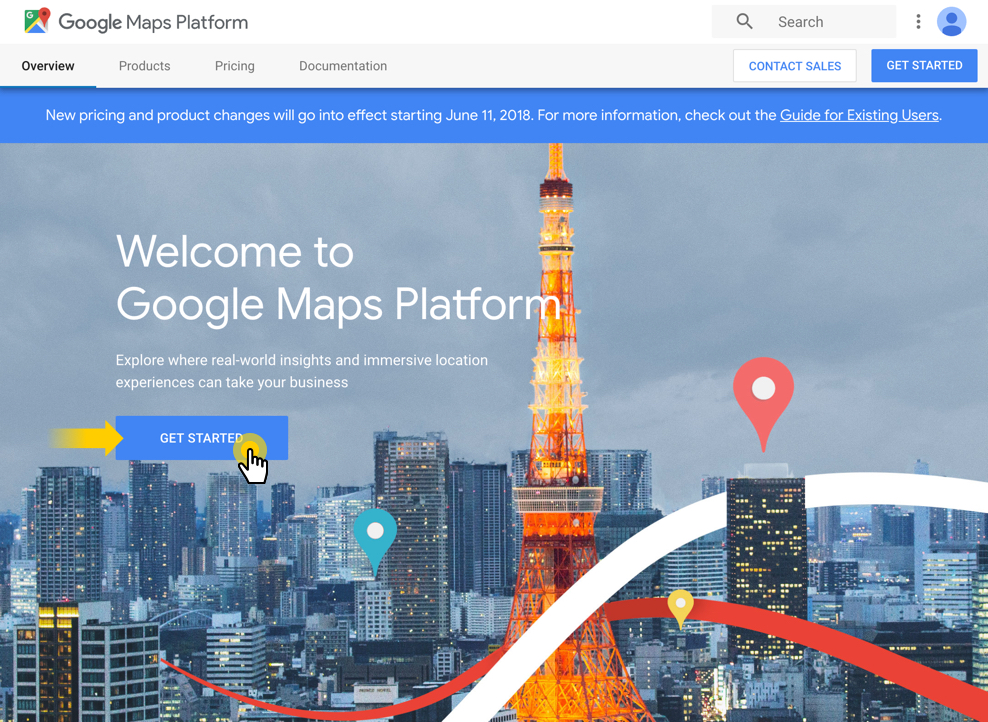
Press “Get Started” button and in the appeared window tick all three types of products. Press Continue.

In the updated window, choose Select a project and enter project name in the box below. Then click Next.
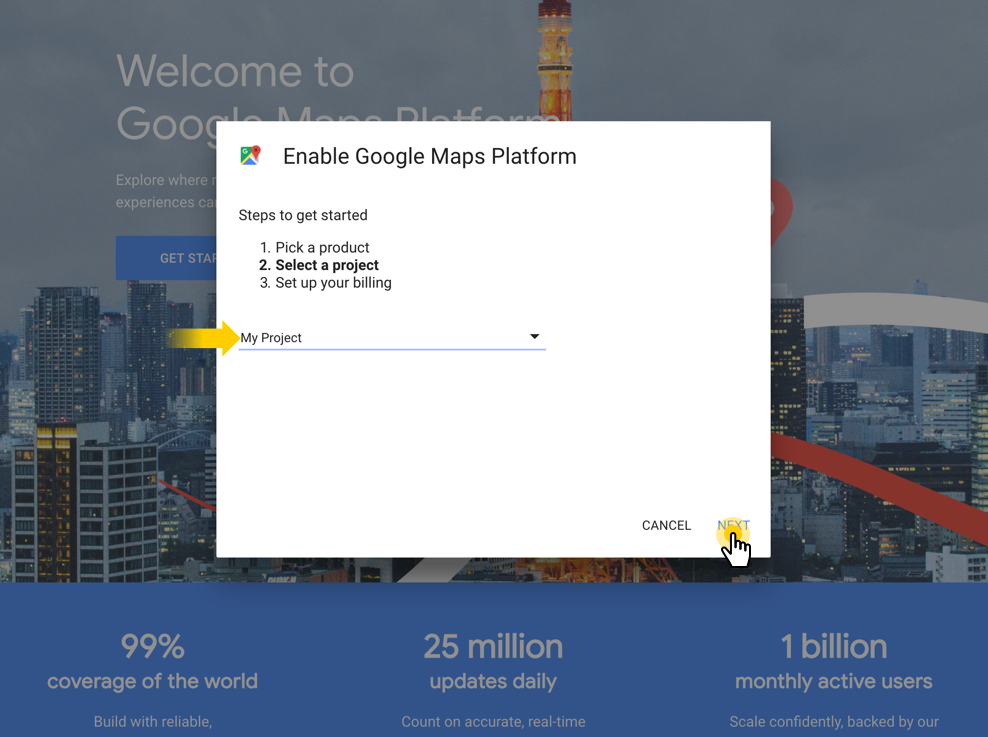
In the updated window, click Create Billing Account.
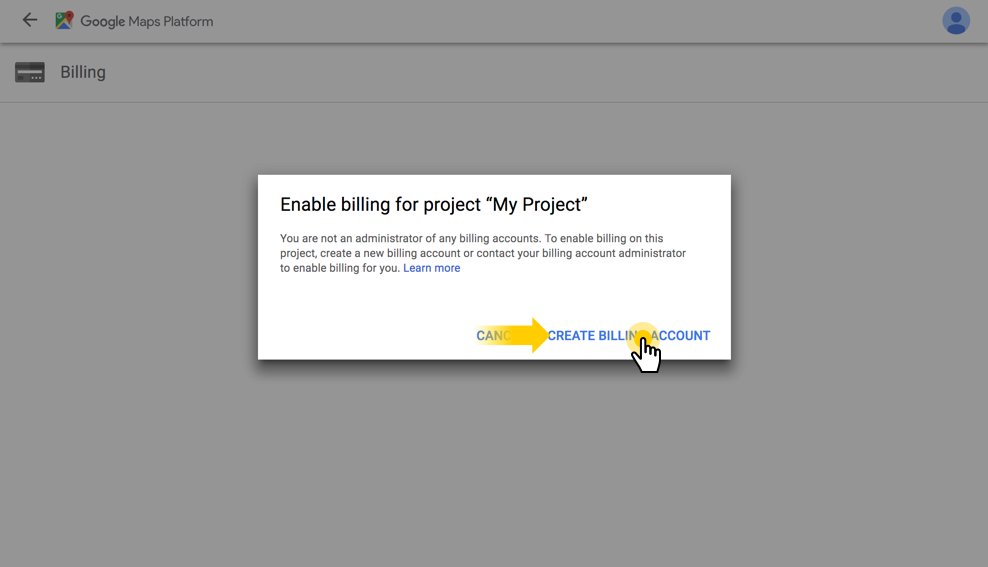
Create a name for you billing project and press Continue. Fill in the appeared form with your contact data and payment information and click Next.
In the appeared window, you will be offered to enable your APIs. Press Next.
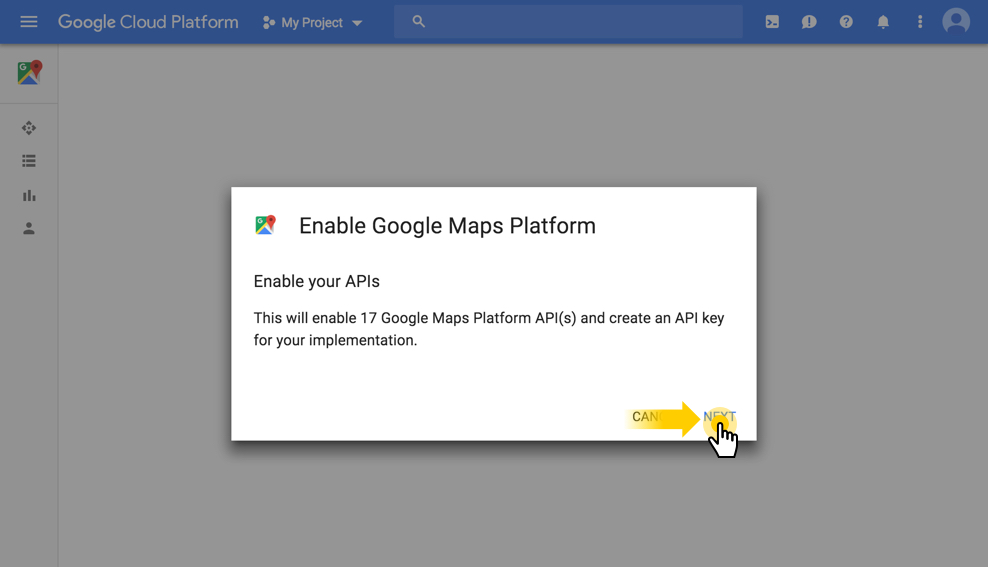
You will see a new window with your API key in the box. Save the key to be able to use it and press Done.
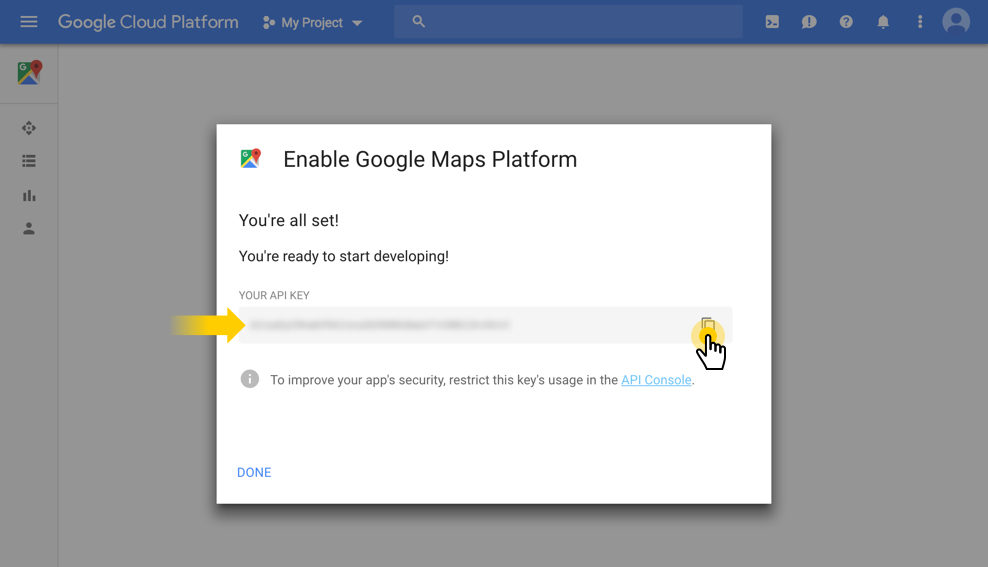
Email the API to lee@congmaps.org for integration into your CongMaps app.